and the distribution of digital products.
Microsoft’s complicated Copilots explained in detail
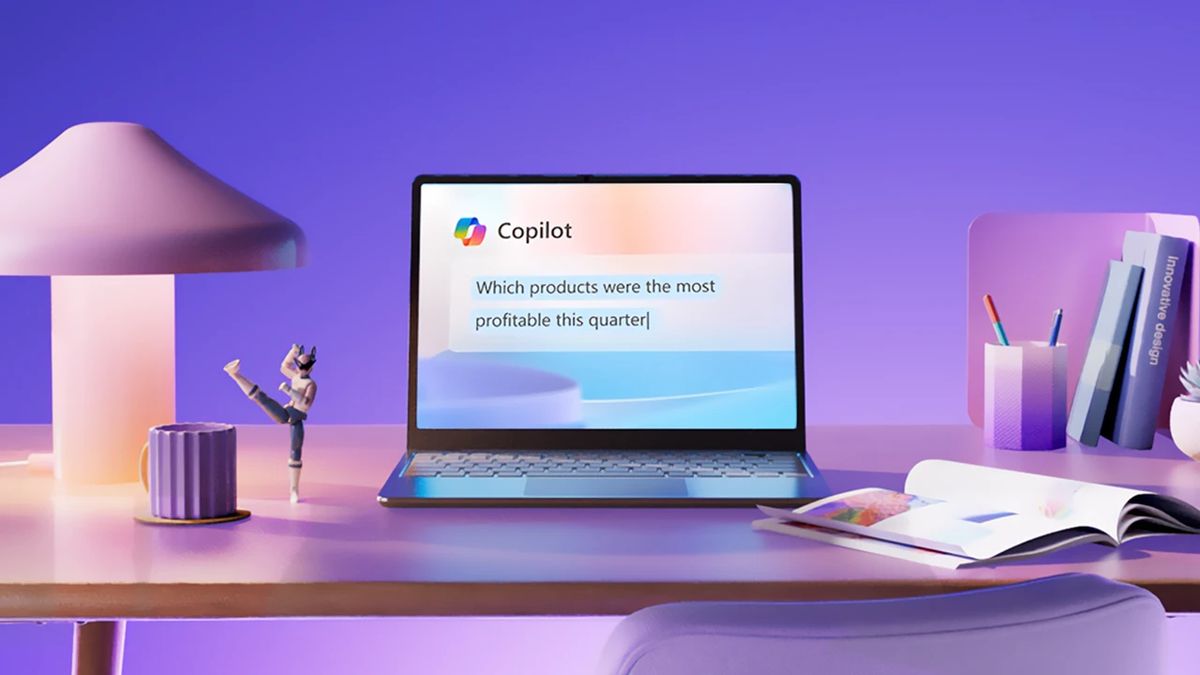
Microsoft Copilot is am ambitious answer to productivity-boosting AI, and it plays a key role in the company’s broader AI strategy. Today, Copilot powers a variety of features across Microsoft’s ecosystem, from helping users manage their inboxes in Outlook to generating transcriptions in Teams. What started as a single tool has grown into a suite of AI-driven solutions, designed to streamline workflows and enhance productivity.
Beyond office tasks, Copilot integrates deeply into coding through GitHub’s Copilot, which aids developers by generating code snippets and suggesting improvements. On top of that, Copilot is built into Windows and the web, acting as a general-purpose AI assistant available at users’ fingertips, literally – newer PCs even come equipped with a dedicated Copilot key for instant access.
What is Microsoft Copilot?At its core, Microsoft Copilot is built into Bing, Windows 10, Windows 11, and the Edge sidebar, but it has also expanded to mobile devices with standalone apps for Android and iOS. Whether users are looking to write creatively, translate languages, or summarize web sources, Copilot taps into OpenAI’s advanced models to perform tasks based on simple natural language prompts.
Like other AI assistants such as ChatGPT and Google’s Gemini, Copilot can browse the web using Bing to deliver real-time information. While it’s not perfect and may occasionally provide incorrect results, its web-browsing ability gives it an edge for time-sensitive queries, especially compared to offline-only models like Anthropic’s Claude.
On top of that, Copilot is capable of generating images and music. By leveraging Microsoft’s Image Creator, based on OpenAI’s DALL-E 3, it can produce custom images with simple prompts like “Create an image of a zebra.” For music, Copilot integrates with Suno, allowing users to generate tunes on demand, whether it’s a jazz melody or something else.
One of the standout features of Copilot is its ability to integrate with third-party apps and services. It supports plug-ins from companies like Instacart for meal planning, Kayak for trip planning, and OpenTable for restaurant reservations. These integrations expand Copilot’s functionality beyond traditional office tasks, making it a versatile tool for both work and everyday life. And the list of available plug-ins continues to grow, providing more options for users looking to streamline tasks across various platforms.
Copilot also enables users to work collaboratively through Copilot Pages, a digital canvas for editing and sharing content generated by the AI. For businesses, there’s even more functionality through BizChat, a hub that integrates with Pages to pull information from the web and work files, helping users create everything from meeting notes to project plans.
Can I use Microsoft Copilot for free?Microsoft Copilot isn’t fully free, but there are some exceptions. For Microsoft 365 users, Copilot comes at a cost, starting at $30 per user per month. However, if you’re using GitHub Copilot, there’s a free option available for students, verified open-source contributors, and educators. For most individuals and businesses, access to Microsoft’s Copilot tools requires a subscription, whether it’s within the Microsoft 365 suite or GitHub.
Is Copilot better than ChatGPT 4?Whether Microsoft Copilot is better than ChatGPT 4 depends on your needs. Copilot is deeply integrated into Microsoft’s productivity tools, like Word, Excel, and PowerPoint, making it ideal for tasks involving documents, data analysis, and project management. It’s designed to assist with specific workflows and leverage enterprise data, making it a strong tool for businesses.
On the other hand, ChatGPT 4 is a more general-purpose AI assistant with a broader range of use cases, from creative writing to coding and general research. It’s more versatile outside the Microsoft ecosystem but lacks some of the productivity-specific integrations that make Copilot so effective within business environments.
How to enable GPT-4 in Copilot?To enable GPT-4 in Microsoft Copilot, you’ll need to be using one of Microsoft’s services that leverages OpenAI’s GPT-4 model, such as Microsoft 365 Copilot or GitHub Copilot. However, there’s no direct toggle to “enable GPT-4” in Copilot, as it works behind the scenes. Here’s how to access and use it:
- Subscribe to Microsoft 365 Copilot: Ensure you have a subscription to Microsoft 365 Copilot, which is available to users with a Microsoft 365 E3, E5, Business Standard, or Business Premium license. This service integrates GPT-based AI into apps like Word, Excel, PowerPoint, and Outlook.
- Use GitHub Copilot: If you’re a developer, GitHub Copilot also leverages GPT-4 for code generation and debugging. You can subscribe to GitHub Copilot as an individual or through a business plan to access these advanced capabilities.
- Check for compatibility: If you are already using Microsoft services, Copilot will automatically use GPT-4 in the background for its AI-driven features like generating text, analyzing data, or summarizing content.
There’s no manual enabling of GPT-4 within Copilot, but by subscribing to Microsoft or GitHub Copilot services, you’re using GPT-4’s power for tasks and productivity.
Windows settings you can control with CopilotCopilot in Windows 11 acts like a digital assistant, giving users a hands-free way to control various system settings. With simple commands—typed or spoken—users can perform tasks such as turning on battery saver mode, displaying system information, launching live captions, showing the PC’s IP address, and even emptying the recycle bin. This level of control turns Copilot into a useful tool for navigating everyday PC functions without having to dive into menus.
Windows 11 also allows users to toggle between “Work” and “Web” modes within Copilot. In Work mode, the assistant’s Microsoft 365 capabilities come to the forefront, allowing it to operate smoothly within the Windows interface for productivity-focused tasks. This feature makes Copilot not only a system controller but a true assistant for office tasks.
What is Copilot Pro?Microsoft’s premium Copilot Pro, available for $20 per month, takes the functionality of the basic Copilot to the next level by offering priority access to OpenAI’s most powerful models, like o1, especially during peak times. This Pro version is designed for users who need more than basic assistance—think higher-resolution images from Image Creator or more advanced features across Microsoft 365 apps like Word, Excel, PowerPoint, and Outlook.
For professionals who rely on Microsoft’s productivity tools, Copilot Pro integrates generative AI directly into their daily workflow. In Word and OneNote, for example, it can write, summarize, and edit text, saving users time on drafting and polishing documents. Meanwhile, Excel and PowerPoint benefit from Copilot’s ability to create presentations, graphs, and visualizations based on user prompts or existing data. Outlook takes things further with AI-powered drafting, allowing users to adjust email length or tone with just a toggle.
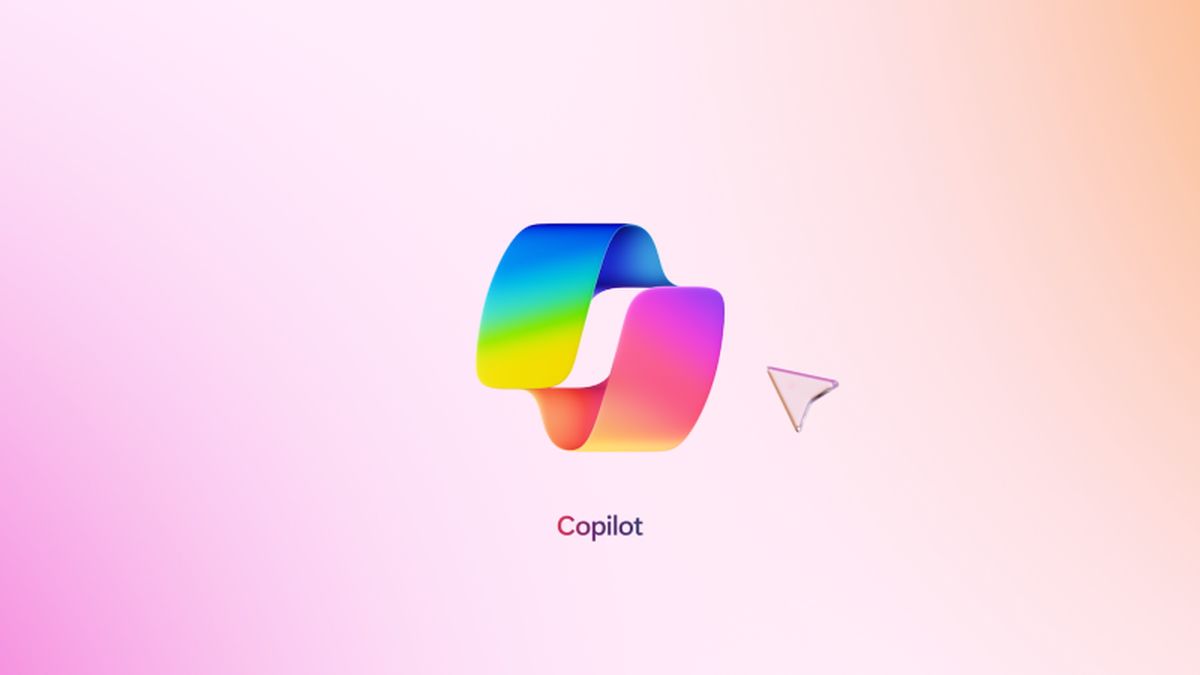 Copilot in Windows 11 acts like a digital assistant, giving users a hands-free way to control various system settings (Image credit)
More features on the way
Copilot in Windows 11 acts like a digital assistant, giving users a hands-free way to control various system settings (Image credit)
More features on the way
The Copilot Wave 2 update promises even more useful tools. In PowerPoint, for instance, users will soon be able to pull company-approved images directly from SharePoint, while Outlook will gain a “Prioritize my inbox” feature that summarizes emails and highlights key contacts. By late 2024, Outlook will allow users to “teach” Copilot to prioritize emails based on topics, keywords, and specific people of interest.
Excel users are set to benefit greatly from Copilot’s advanced capabilities, which include formatting data, generating pivot tables, and even handling Python-based tasks. By describing tasks in natural language, such as data forecasting or risk analysis, users can have Copilot generate the necessary Python code to execute complex operations.
Further down the road, Copilot will be able to seamlessly pull data from other Microsoft 365 applications like PowerPoint and Outlook, allowing users to work across platforms without leaving their current task. On OneDrive, Copilot will take on even more, summarizing files, showing metrics, and comparing document versions.
In terms of visuals, Copilot Pro also gives users access to landscape formatting options and significantly more “boosts” in Image Creator, with 100 boosts per day compared to just 15 for free users. This feature is particularly helpful for those who frequently rely on AI-generated images to support their work.
Enterprise-class exclusivityDespite its many features, Copilot Pro does not include Copilot in Teams, a tool exclusive to enterprise users. This version of Copilot offers real-time meeting summaries, action items, and even identifies follow-up tasks, making it ideal for companies. Unfortunately, Copilot in Teams is reserved for those with enterprise-level Microsoft 365 licenses, meaning smaller businesses or individual users will miss out on these collaborative features.
With Copilot Pro, Microsoft is clearly positioning the product as a versatile assistant for both personal productivity and professional workflows, but it continues to offer certain high-level features exclusively to enterprise customers. The continued rollout of new functionalities will likely keep Copilot at the forefront of AI-driven productivity solutions.
What is Microsoft 365 Copilot?Distinct from the consumer-facing Copilot, Microsoft 365 Copilot is designed specifically for business applications within the Microsoft 365 ecosystem. Priced at $30 per user per month, it’s available to customers with a Microsoft 365 E3, E5, Business Standard, or Business Premium license. While it offers many of the same features as Copilot Pro, it stands out with enterprise-grade data protection and a Semantic Index system, which creates a comprehensive map of organizational data to provide personalized AI responses.
In addition, Microsoft 365 Chat allows users to pull information from multiple Microsoft 365 apps—such as Word and PowerPoint—to answer questions and deliver cross-platform insights.
Key Microsoft 365 Copilots and their functionsMicrosoft 365 Copilot integrates into various business apps, enhancing their capabilities. Here’s a breakdown of some key Copilots and the tasks they handle:
Copilot in Power Pages- Generates text, forms, chatbots, and web page layouts.
- Creates and edits images and site design themes.
- Assists with writing customer emails and summarizing Teams meetings through Outlook.
- Handles sales-related administrative tasks efficiently.
- Proactively flags potential issues, such as weather or financial factors, that could impact supply chain operations.
- Drafts responses to customer queries via chat or email.
- Provides customer service agents with AI-driven suggestions, drawing from knowledge bases and case history.
 Microsoft Copilot is built into Bing, Windows 10, Windows 11, and the Edge sidebar, but it has also expanded to mobile devices with standalone apps for Android and iOS (Image credit)
Copilot for Azure
Microsoft Copilot is built into Bing, Windows 10, Windows 11, and the Edge sidebar, but it has also expanded to mobile devices with standalone apps for Android and iOS (Image credit)
Copilot for Azure
- Suggests configurations for apps and environments hosted on Microsoft Azure.
- Assists with troubleshooting by identifying potential problems and offering solutions.
- Summarizes cyberthreat intelligence and helps organizations understand different types of security risks.
- Aids in exploring, preparing, and visualizing data for analysis.
- Helps manage security policies, troubleshoot device issues, and oversee settings across devices.
- Organizes Teams meetings, managing agendas, and extending to apps like Loop and Planner to assign tasks and track deadlines.
Not all Copilots are included in base software licenses. For instance, Copilot in Business Central comes with the core license, but others like Copilot for Sales or Copilot for Service come with additional fees—$20 per user per month, or $50 per user per month without an active Microsoft 365 Copilot subscription.
Microsoft 365 Copilot is tailored to offer advanced functionality for business users, combining AI-driven insights with enterprise-level data security and personalized assistance to streamline processes across various departments.
Copilot StudioCopilot Studio serves as a central hub where users can customize and manage their Microsoft 365 Copilot experience. Through this dashboard, businesses can grant Microsoft 365 Copilot access to data from their own systems—like customer relationship management (CRM) or enterprise resource management (ERM) platforms—using prebuilt or custom-built connectors. This functionality makes Copilot highly adaptable to specific organizational needs.
One of the standout features of Copilot Studio is the ability to create custom copilots using natural language. These custom copilots can be tailored to specific datasets, teams, or workflows, and they can even integrate with third-party services or automations to trigger actions. This flexibility allows businesses to streamline processes and ensure that Copilot interacts with their unique data systems.
In addition to custom copilots, Copilot agents can be developed within Copilot Studio. These AI-driven bots can be called upon directly in tools like Outlook and Teams via simple @ mentions. They adapt to business workflows, learn from user feedback, and request assistance when needed. Microsoft has provided prebuilt agents, like the Visual creator agent, which generates images, designs, and will soon include video creation.
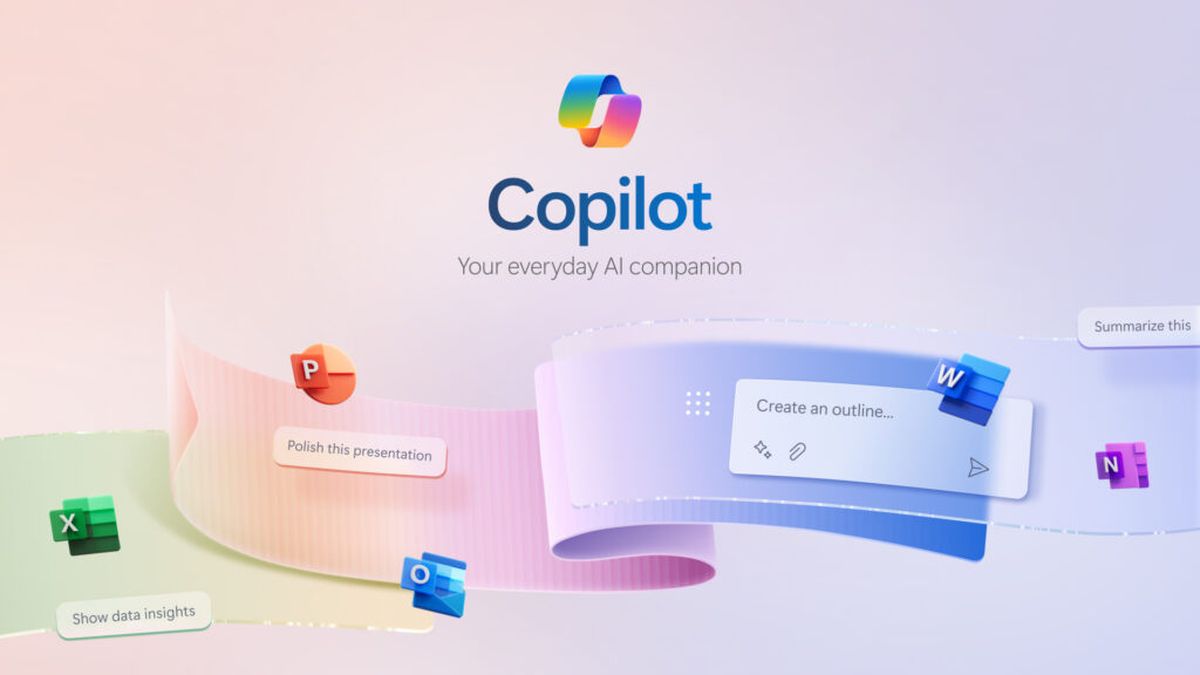 Copilot Studio serves as a central hub where users can customize and manage their Microsoft 365 Copilot experience (Image credit)
What is GitHub Copilot?
Copilot Studio serves as a central hub where users can customize and manage their Microsoft 365 Copilot experience (Image credit)
What is GitHub Copilot?
Separate from the Microsoft 365 ecosystem, GitHub Copilot focuses on the world of programming and code generation. Available as an extension for popular IDEs like Visual Studio Code, Neovim, and JetBrains, GitHub Copilot suggests code as developers type, cycling through suggestions to help streamline the coding process. It has been trained on billions of lines of code across programming languages like Python, JavaScript, Ruby, and more, making it highly versatile for developers.
GitHub Copilot can also translate code into natural language, allowing users to quickly understand what specific code snippets do. Furthermore, Copilot Extensions enable developers to expand Copilot’s capabilities with third-party skills, creating a more dynamic and personalized coding assistant.
Pricing for GitHub Copilot varies: it’s free for students and verified open-source contributors but costs $10 per month for individuals, $19 per month for business users, and $39 per month for enterprises. Business and enterprise plans come with additional features like license management, IP indemnity, and organization-wide policy management, providing extra security and control for companies.
Subscribers to GitHub Copilot also gain access to Copilot Chat, an AI-powered tool that’s aware of the coding context and can assist with debugging, error fixing, and addressing security concerns. This feature makes it much more than a simple code generator; it acts as a smart assistant capable of handling complex programming challenges.
In April, GitHub expanded its AI offerings with Copilot Workspace, an environment that brings AI into the full software development lifecycle. This tool helps developers brainstorm, build, test, and run code through natural language commands, further integrating AI into the heart of programming work.
Tips for using Microsoft Copilot effectively- Start with clear prompts: Be specific when asking Copilot to perform tasks. The more detailed your prompt, the better Copilot can understand your request and deliver accurate results.
- Leverage It for routine tasks: Use Copilot to automate repetitive tasks like drafting emails, summarizing documents, or organizing data in Excel. This saves time and allows you to focus on more complex work.
- Integrate with Microsoft 365 apps: Maximize Copilot’s potential by using it across the Microsoft 365 suite, including Word, Excel, PowerPoint, and Outlook. This makes it easier to streamline workflows and keep projects consistent across platforms.
- Use Copilot for data analysis in Excel: Take advantage of Copilot’s ability to format data, create charts, generate pivot tables, and assist with data-driven tasks. It can even help write complex formulas or perform data visualization.
- Collaborate with Copilot in Teams: During meetings, use Copilot in Teams to summarize discussions, track action items, and follow up on tasks. This helps ensure nothing falls through the cracks.
- Explore third-party integrations: Copilot supports a variety of third-party plug-ins and services, like Instacart for meal planning or Kayak for trip planning. Explore these options to extend Copilot’s utility beyond traditional office tasks.
- Customize with Copilot Studio: For business users, use Copilot Studio to create custom AI workflows tailored to your organization’s needs. This feature allows you to build and deploy your own copilots with specific datasets and automations.
- Keep security and privacy in mind: Always ensure that your data is secure when using Copilot, especially in sensitive business environments. Familiarize yourself with Microsoft’s security policies and best practices to minimize risks.
- Take advantage of Copilot Pro: If you’re a power user, consider upgrading to Copilot Pro for access to premium features, like high-resolution image creation and priority access to OpenAI’s advanced models during peak times.
- Stay updated on new features: Microsoft is continuously adding new features to Copilot, so regularly check for updates and new integrations that can enhance productivity and introduce new ways to use the tool.
Featured image credit: Microsoft
- Home
- About Us
- Write For Us / Submit Content
- Advertising And Affiliates
- Feeds And Syndication
- Contact Us
- Login
- Privacy
All Rights Reserved. Copyright , Central Coast Communications, Inc.