and the distribution of digital products.
DM Television
How to Schedule Tweets in 2025: When to Post, What to Use, and How to Do It Right

X (formerly Twitter) moves fast. If you’ve ever opened the app only to have the tweet you’re reading refresh before you finish, you know what that looks like.
From breaking news and personal updates to memes and product launches — and everything in between — there are nearly 500 million tweets posted to the social media platform every day.
And with the option to share text posts, threads, videos, photos, and links, brands and creators have plenty of ways to show up, share ideas, and stay part of an active community.
But showing up consistently takes planning, especially when you consider that the X/Twitter algorithm loves fresh content and rewards accounts that post regularly.
Scheduling your tweets helps with that. It lets you create your best content when it works for you, then automatically publish it when your audience is online and scrolling.
You get to stay visible and consistent without being glued to your phone all day. That's a win-win!
Let's look at how to schedule tweets, why it’s worth doing, and explore a few best practices for scheduling Twitter posts.
Jump to a section:- How to schedule tweets on X/Twitter
- How to schedule tweets with Buffer
- How to schedule tweets on mobile
- How to schedule tweet threads
- How to delete scheduled tweets
- How to schedule a quote tweet
- How long can scheduled tweets be?
- Why should you schedule tweets?
- 4 best practices for scheduling tweets
You can schedule tweets right within X/Twitter on the web. Here's how:
- Start by opening the X website and log in to begin scheduling Twitter posts. On the menu in the left sidebar, click the Post button and compose your message.
- Write the content you want to tweet, and add any attachments.
- Then, click the calendar icon (sometimes called the schedule icon) to schedule your tweet instead of sending it immediately.
4. Next, choose the date and time you’d like to schedule your tweet to post.
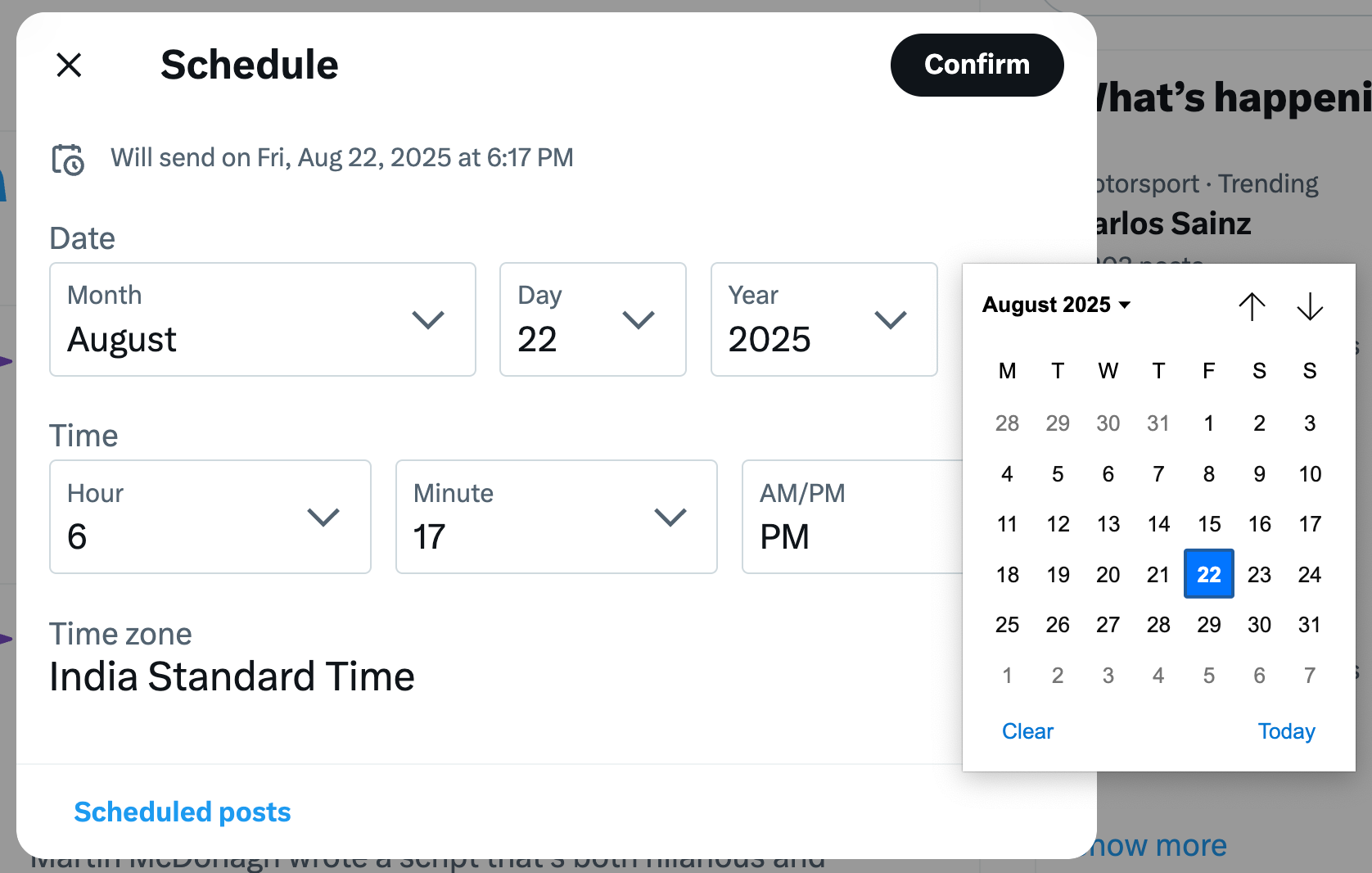
5. Click Confirm, then click Schedule.
Your tweet will now be posted at the scheduled date and time.
You'll need to pick the date and time for each tweet you schedule directly from X, which means it takes a fair bit of time and hands-on work. Luckily, there are plenty of tools available to help you schedule your tweets alongside other social media content more easily.
🐦Pro tip: You can schedule tweets of most kinds up to 18 months in advance, with the exception of polls. If you’d like your poll to go live on a specific date, you’ll need to post it manually.How to schedule tweets with BufferYou can schedule tweets ahead of time for free with a social media management tool like Buffer.
Buffer offers an alternative to X/Twitter scheduling, and you can easily add multiple tweets to your calendar and set them to post at regular intervals every day.
Here's how to schedule posts to X with Buffer from your browser.
- If you don't already have a Buffer account, you can sign up for free. It'll only take a few minutes and our free plan is free forever, no catch.
- Next, connect your X account to Buffer.
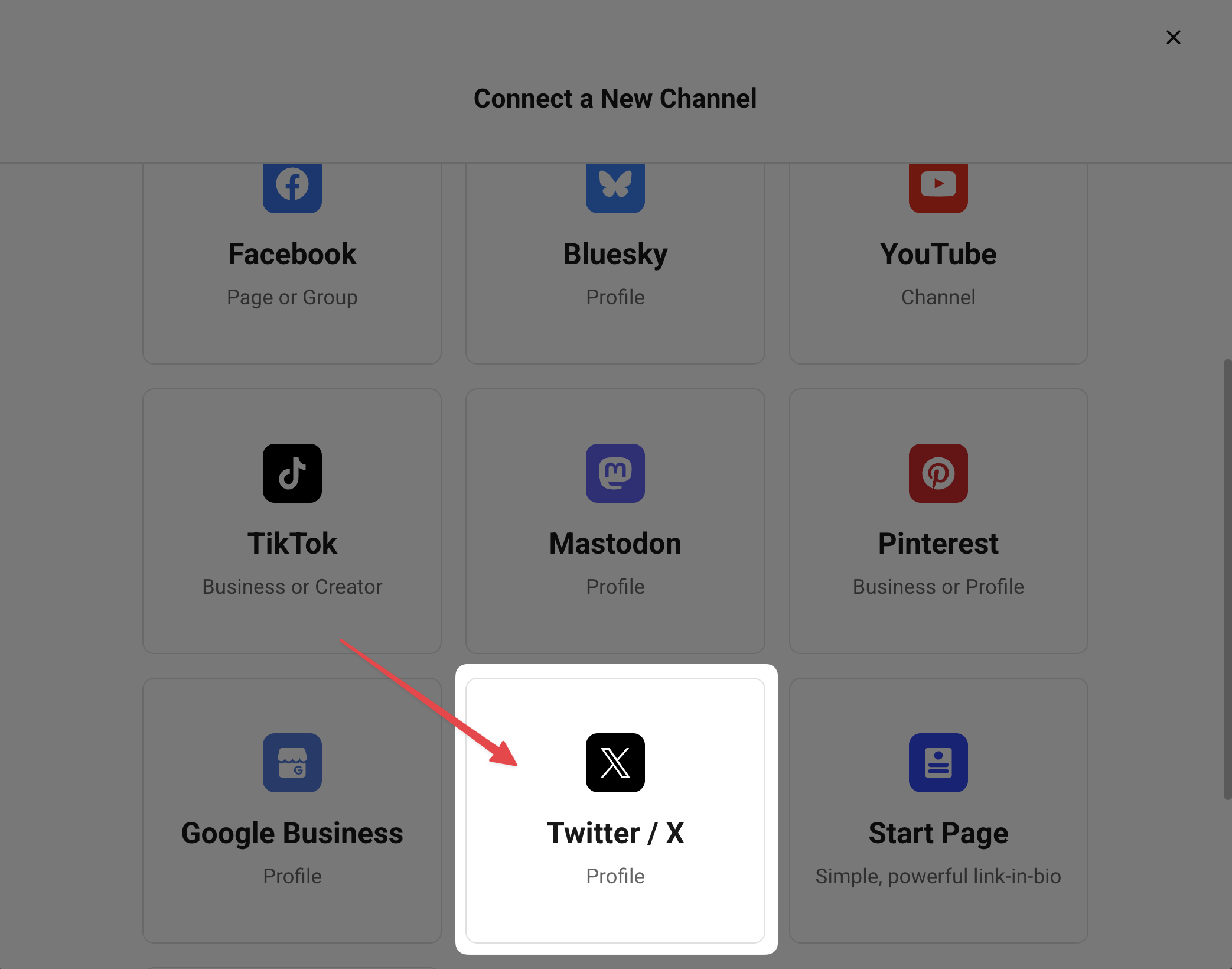
3. From Buffer, click Create Post to create a new tweet. Here, you can compose your tweets and select when you want them to be posted.
4. When you're finished, click Schedule Post and your tweet will be scheduled.
🐦Pro tip: If you'd like to schedule multiple tweets, click Schedule Post + Create Another to go right back to the composerHow to schedule tweets on mobileThe X/Twitter app doesn’t support mobile scheduling, but that doesn’t mean you’re out of options for scheduling Twitter posts.
To schedule tweets directly through X on mobile, you’d need to log in to x.com through your browser and use the same steps as on desktop. It works, but it’s not the most convenient option.
An easier way to schedule tweets on a mobile device is to use an X/Twitter scheduling tool like Buffer.
You can draft your post and set it to go live at a scheduled date and time from your phone without needing to use the browser. It’s designed to work on mobile, so the whole process feels easier from the start.
Here’s how to schedule tweets from the Buffer app.
- First, you’ll need a Buffer account. You can sign up for Buffer for free and connect your X right away from the desktop, or wait and do it later from the mobile app.
- Next, download the Buffer app for iOS or Buffer's Android app
- If you haven’t connected your X account yet, select + Add a new Channel and follow the steps to link it.
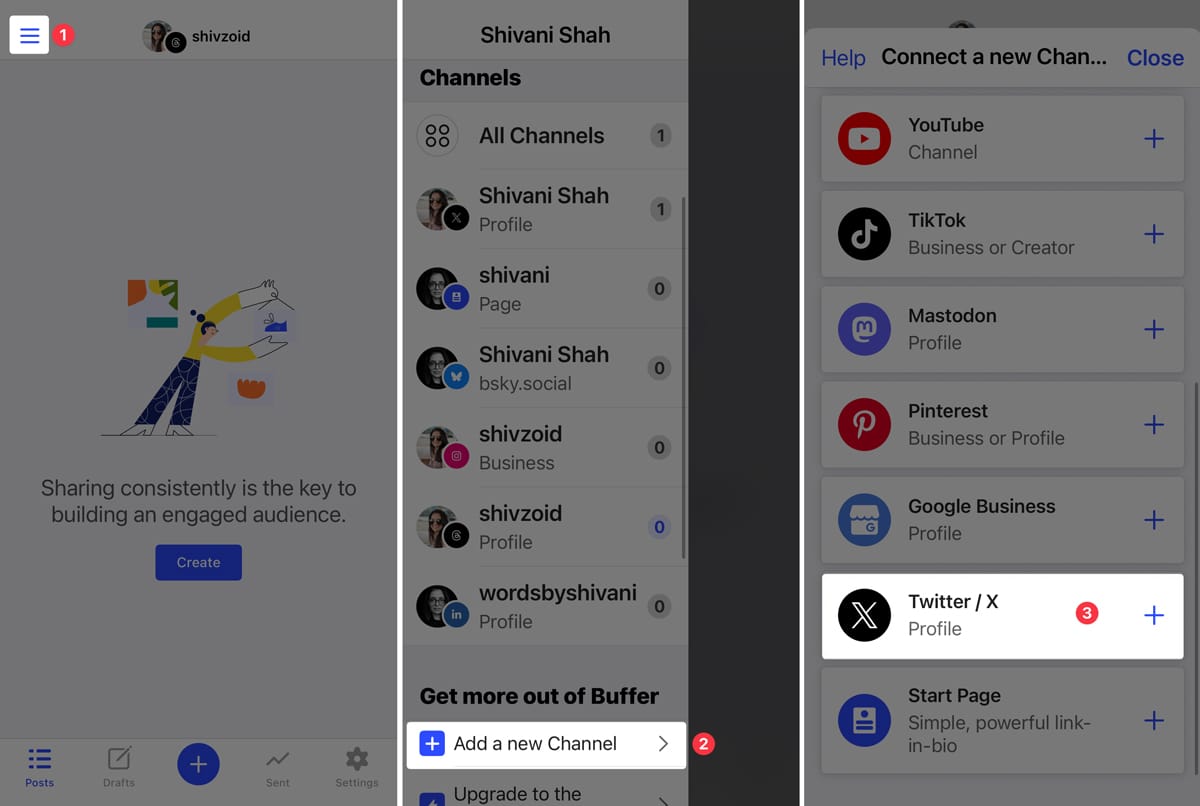
- To create a tweet, tap the + button at the bottom of the screen and start writing.
- Tap Next when you're done drafting, and then select when you’d like to post your tweet.
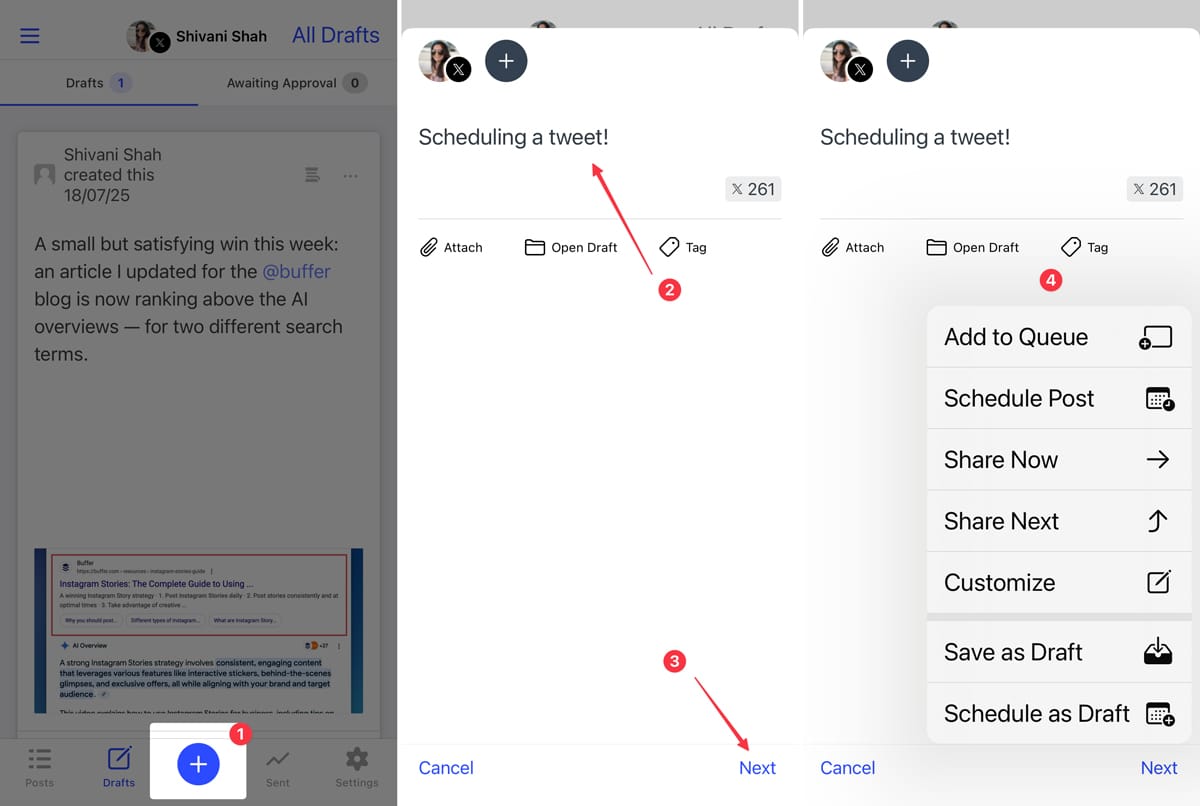 How to schedule tweet threads
How to schedule tweet threadsIf you’d like to schedule multiple tweets in a thread, you can use an X/Twitter scheduling tool like Buffer. When composing your tweet, simply hit + Start Thread in the bottom right of the composer to turn your post into an X thread.
To add more tweets to the thread, click on the + sign in the bottom right again. Click Schedule Post when your thread is complete.
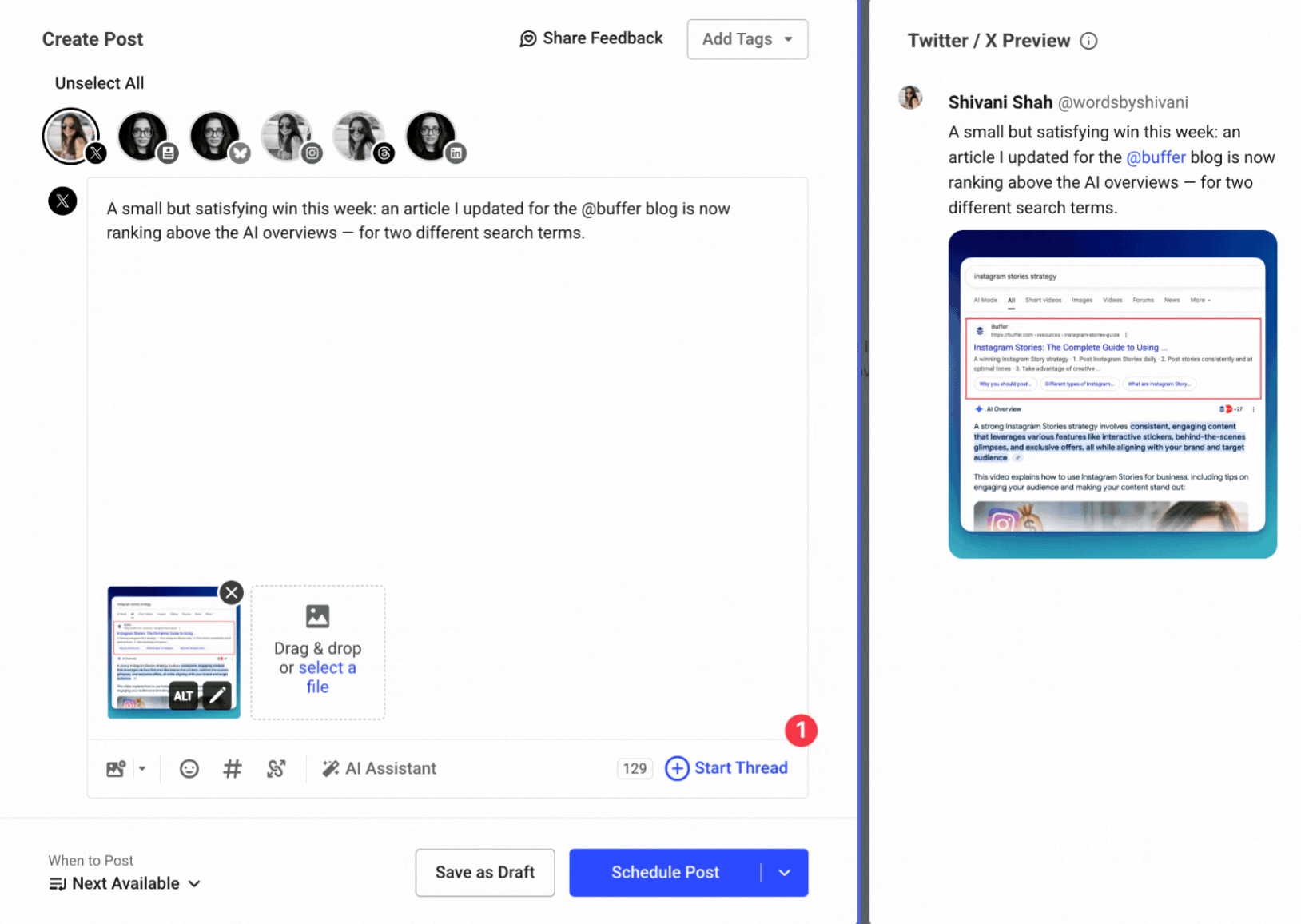 How to delete scheduled tweets
How to delete scheduled tweetsPlans change, and sometimes a scheduled tweet no longer fits your content calendar. To delete a scheduled post, head to the tool you used to schedule it — either X or Buffer.
Deleting from X/TwitterHere’s how to delete a scheduled tweet from the X website:
- Start by clicking the Post button in the menu on the left side.
- When the composer window opens, look for Drafts in the top right corner and give it a click.
- Select the Scheduled tab, then click the Edit button.
- You’ll see a checkbox next to each scheduled tweet. Select the ones you want to remove, then click Delete in the bottom right.
- A confirmation screen will pop up. Just click Delete one more time to finish.
The scheduled post is now deleted and won’t be published.
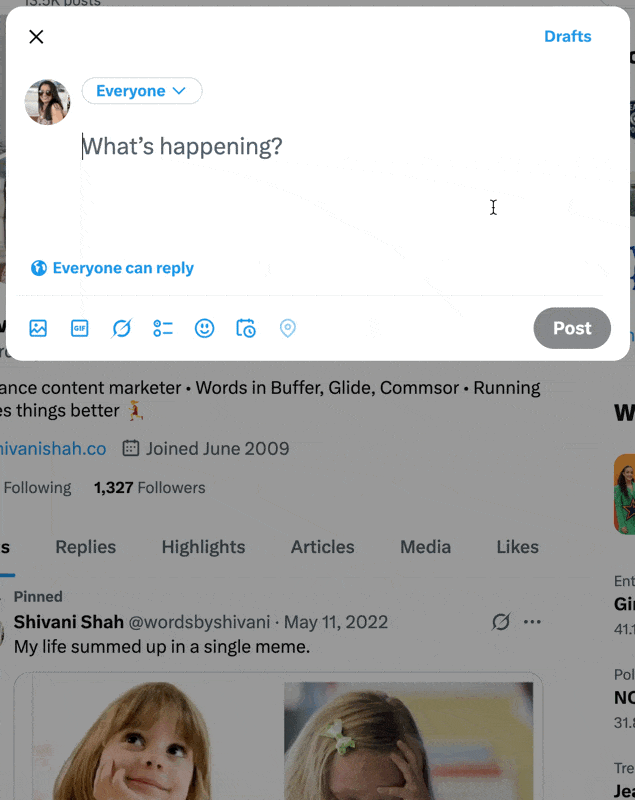 Deleting from Buffer
Deleting from BufferTo delete a scheduled tweet from Buffer, here’s what to do:
- Open Buffer and head to your X schedule.
- Find the scheduled post you’d like to remove, then tap the three-dot menu in the bottom right corner.
- Choose Delete from the list of options.
- When a confirmation screen pops up, click Delete one more time and you’re done.
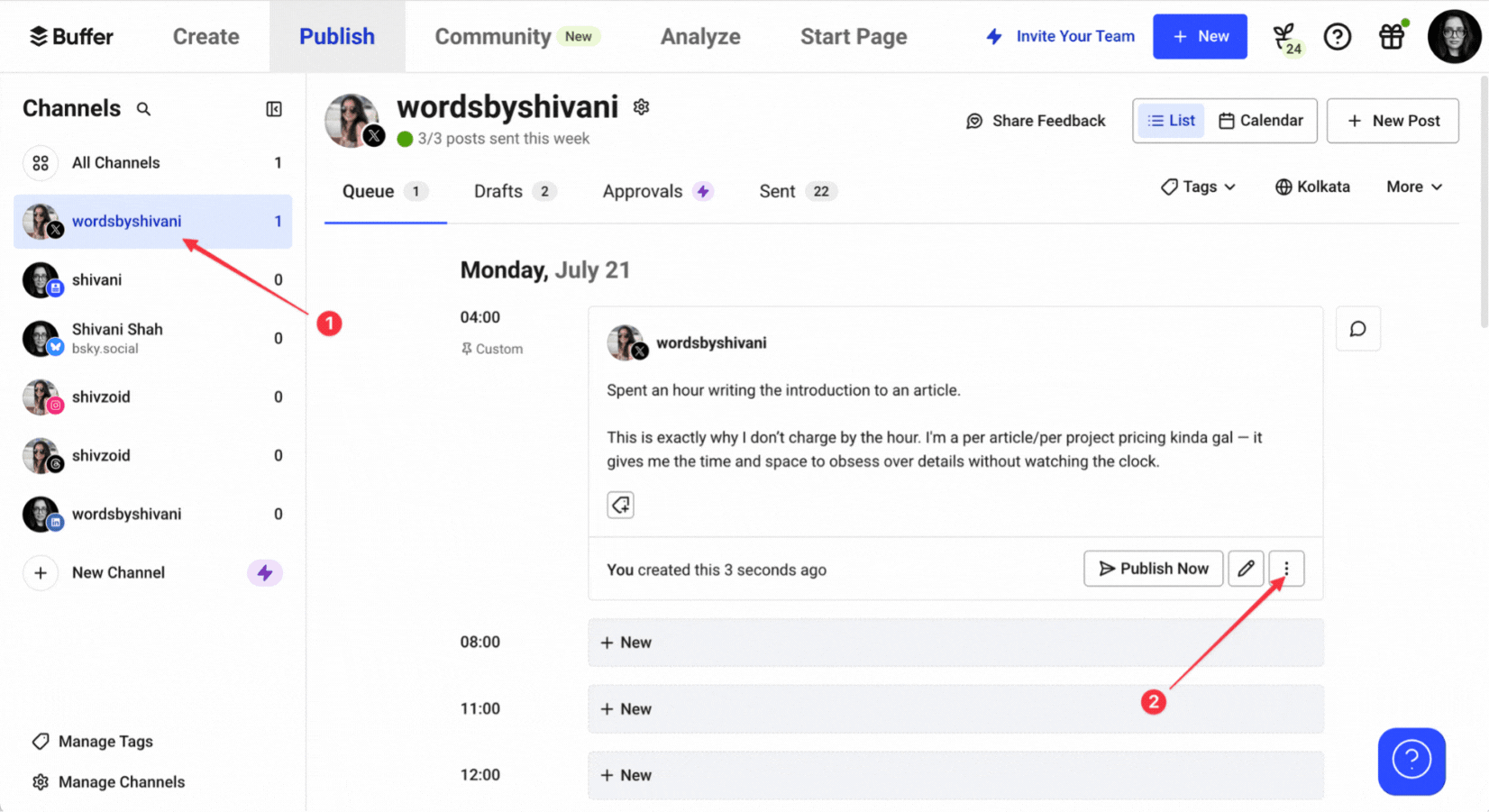
You can also delete scheduled tweets from the Buffer app. Head to your X schedule in the app, then tap the three-dot menu in the top right corner of the tweet you’d like to delete. Tap Delete again, and you’re all set.
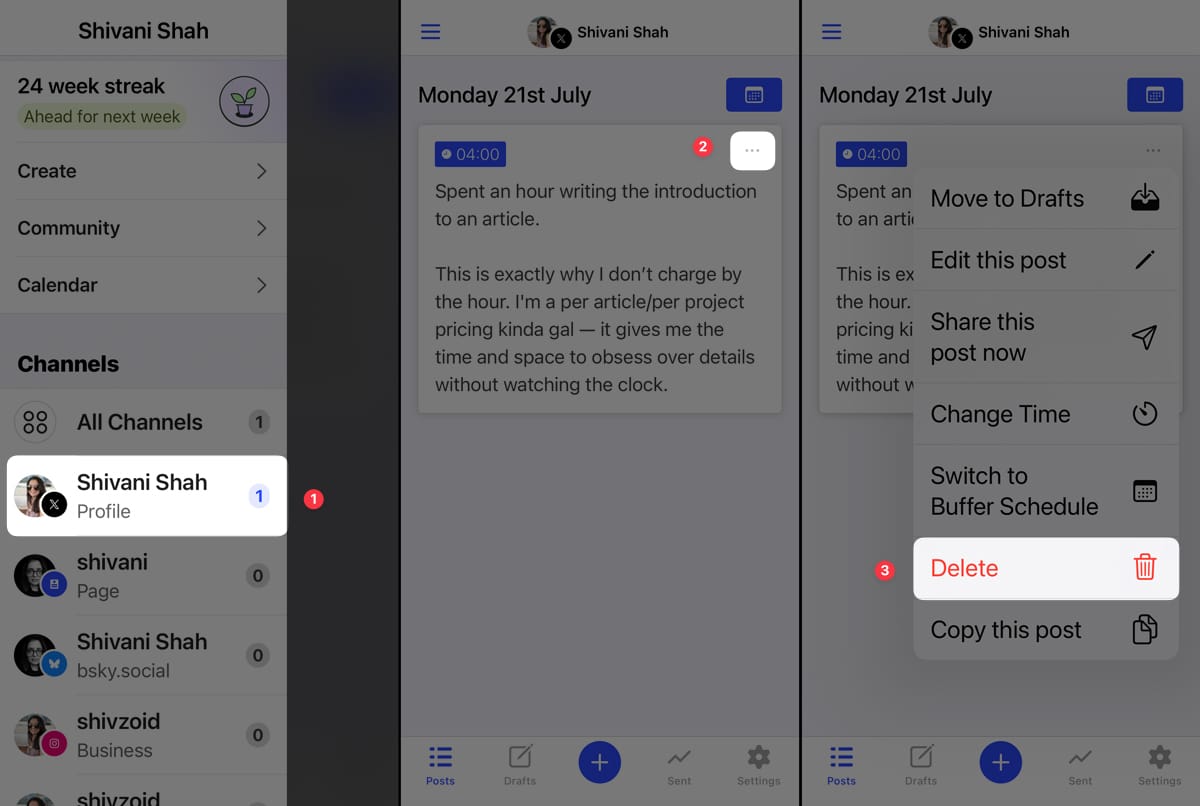 How to schedule a quote tweet
How to schedule a quote tweetSimple tweet scheduling is not all you can do. And sometimes, scheduling a quote tweet makes more sense than posting it right away.
Maybe someone tagged your brand in a great testimonial, and you’d like to reshare it at a time when more people might see it.
Or maybe you tweeted about an upcoming event or launch, and want to retweet it with a fresh message a few days later as a reminder before it goes live.
Scheduling takes the pressure off having to remember in the moment.
Schedule a quote tweet from X/TwitterScheduling a quote tweet on X works the same way as scheduling a regular tweet.
Tap the repost icon on the original tweet, choose Quote, and write your message. When you’re done, click the schedule icon to pick a date and time, and then take it from there.
As with any other tweet, quote tweets can only be scheduled from the web. The option won’t appear in the X/Twitter mobile app.
Schedule a quote tweet from BufferStart by pasting the link to the original tweet into the Buffer composer. Then, write your message before the link, the same way you would on X
Once you’re happy with how it looks, click Schedule Post to add it to your calendar.
⚡Now you know how to schedule tweets, learn how to schedule postson your other social media platforms. Here's How to Schedule on Instagram, How to Schedule on LinkedIn, and How to Schedule on TikTok.How long can scheduled tweets be?X/Twitter has two character limits for posts, based on your account type:
- Free accounts get 280 characters
- Premium accounts get 25,000 characters at all tiers
When you schedule tweets directly on X, the character count is capped at 280. This applies whether you’re using a free account or have a premium subscription.
If you’re on X Premium and want to schedule a longer post — up to the full 25,000 characters — you can use a scheduling tool like Buffer, which supports posting and scheduling them.
And if you have a free Twitter account but still want to share something longer, you’ve got options too. You can split your post into a thread and use Buffer to schedule it.
Why should you schedule tweets?Why schedule tweets when you can post them on the fly? Well, scheduling your tweets is one of those small changes that can make a big difference in the way you manage social media.
When you schedule your tweets ahead of time, you take the pressure off having to post in the moment and open up some great benefits for your Twitter account.
- Stay consistent with your posting schedule: Planning ahead makes it easier to keep showing up on social media. You can map out your content in advance and schedule tweets to go live when you want them to without needing to be online at all times.
- Reach your audience at the right time: Your followers aren’t all scrolling at the same time, especially when they’re in different time zones. Scheduling lets you share your posts when your audience is most active so your message has a better chance of being seen.
- Save time with batch creation: Scheduling lets you plan and write multiple tweets in one go, so you’re not stuck coming up with content every day. You can set aside time to prep a week or even an entire months’ worth of posts, schedule them all at once, and then shift your focus to engaging with your audience or creating content for other platforms.
- Make space to focus on quality: When you schedule tweets, you have more time to write thoughtful posts, build out campaign content, and align your tweets with other marketing efforts — all without rushing.
Ready to give scheduling your tweets a spin? Here are a few best practices to help you get started.
1. Schedule tweets for when your audience is onlineEngagement matters across all social media platforms, and X is no exception. The algorithm pays close attention to posts that get likes, replies, and retweets when deciding what to show users.
When it comes to scheduling Twitter posts, a great way to give your posts a little nudge is to post when your audience is most likely to be online. The more people that get a chance to see your tweet means the more people that can engage.
If you’re looking for a place to start, Buffer’s data on the best times to post can be a helpful guide. Our analysis of more than 1 million tweets found the best time to post on X/Twitter is 9 a.m. on Wednesdays, followed by Tuesdays at 8 a.m. and then Mondays at 8 a.m.
Once you’ve been posting for a little while, you can dig into X analytics for your own Twitter account to see what works best for your specific audience.
Buffer’s Twitter analytics features show your average engagement for each day of the week, helping you plan when to schedule your Twitter posts.
Bonus: You can get this data for multiple Twitter accounts (or multiple social media platforms) in a single dashboard.
Here’s how to find these details in Buffer:
- Start by heading to the Analyze tab and then choosing X/Twitter to see data for the platform.
- From there, you can set the date range to check your metrics for the days, weeks, or months you’d like.
- Next, click on the Answers tab, where you’ll see the average engagement rate for each day of the week.
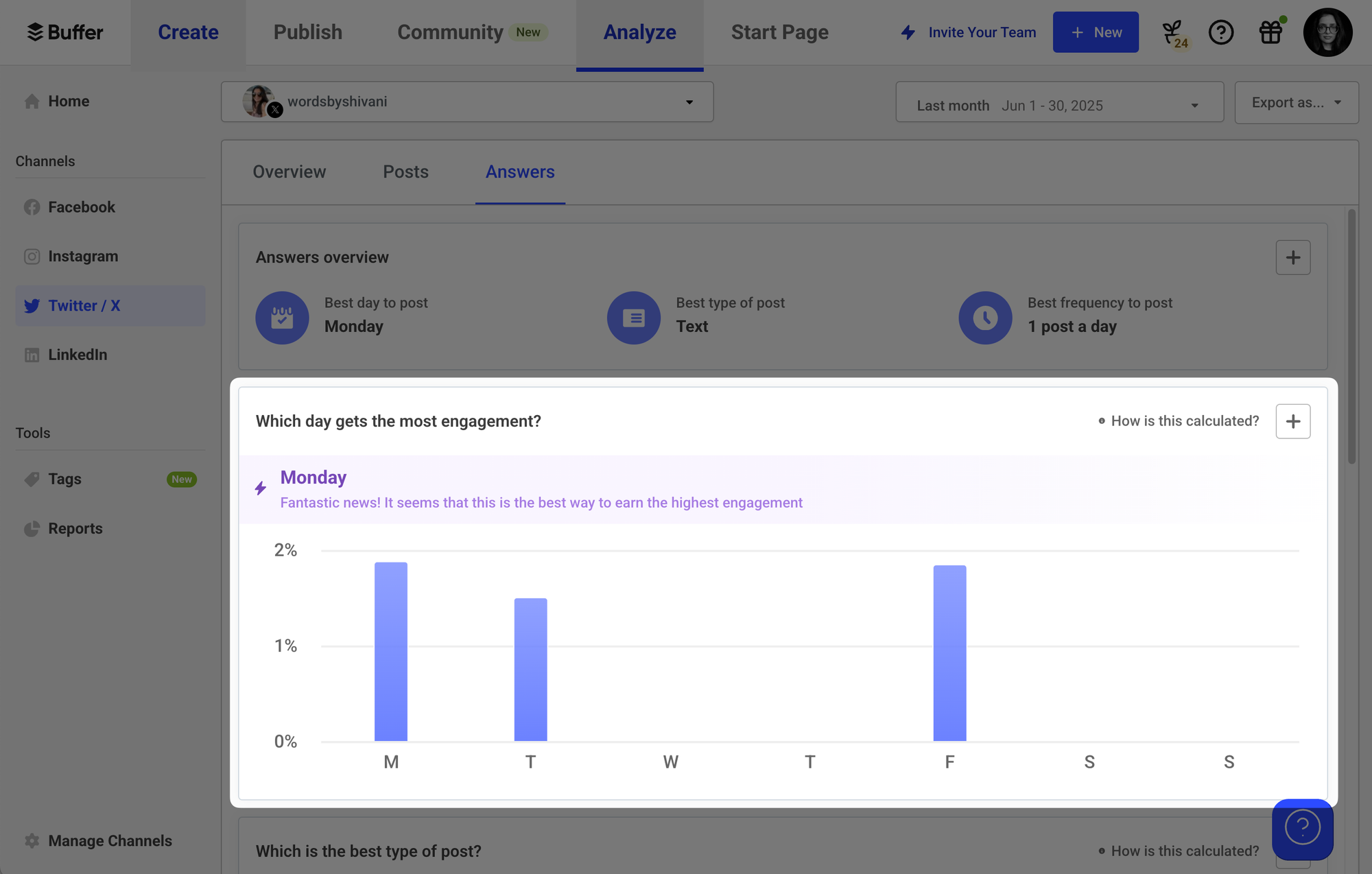 2. Analyze how your tweets perform
2. Analyze how your tweets performKnowing when to post is a great start, but understanding what your audience enjoys seeing can be even more helpful. Buffer’s analytics can shed some light here.
In the Answers tab, you’ll also find what engagement looks like for different types of posts — like images, videos, links, or text posts.
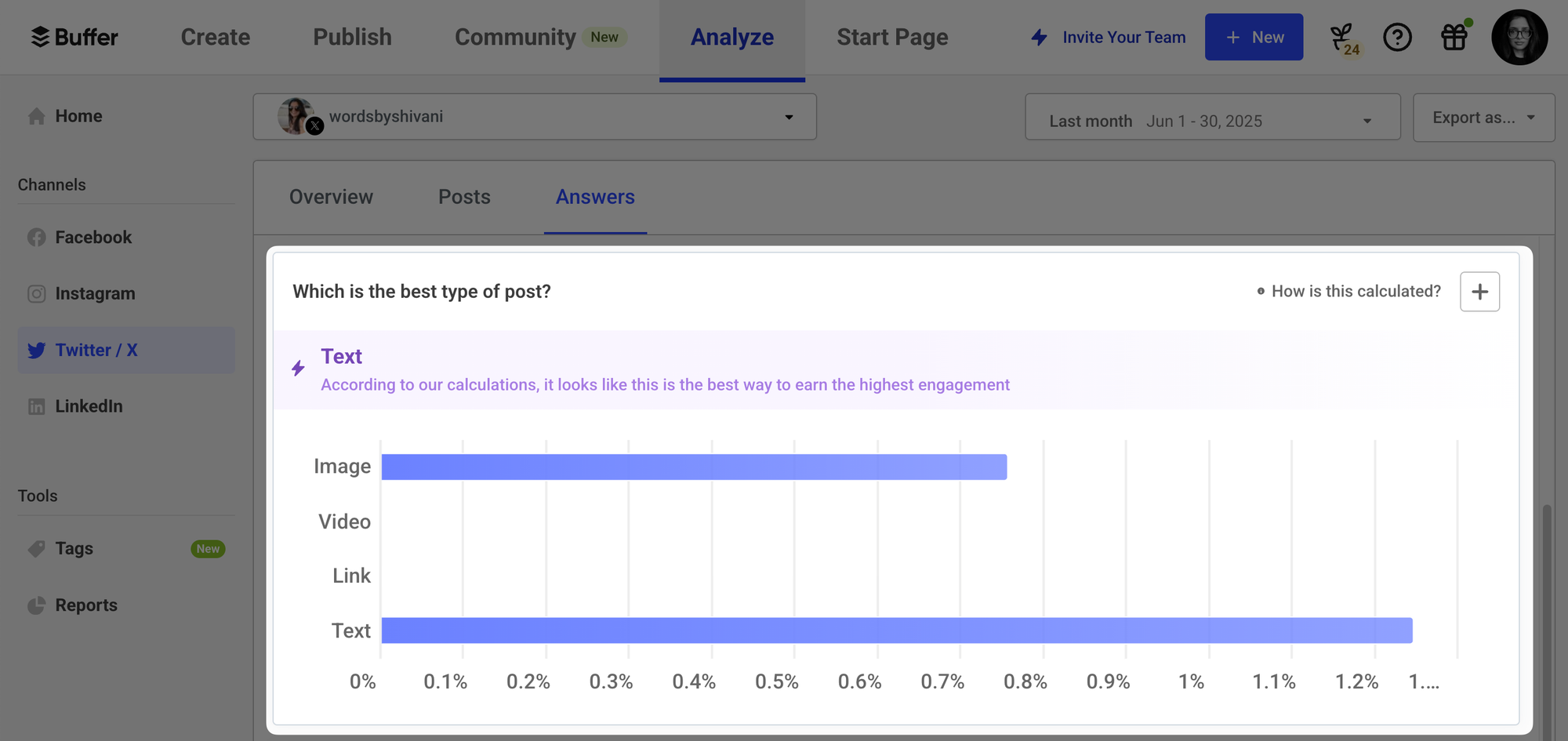
If you’d like to dive deeper, the Posts tab lets you see how each tweet and hashtag is performing.
Checking in on these numbers frequently helps you get a feel for what your audience connects with. It’s also a great chance to experiment. If you typically stick to text-only tweets, try scheduling tweet threads or a video to see how your audience responds. You can then adjust your content plans based on what you learn.
3. Don’t rely solely on scheduled tweetsEngagement on X/Twitter goes both ways, and it’s helpful to treat the platform as a place for conversation rather than a broadcast channel.
While scheduling is great for keeping your content flowing, jumping into the replies is where you can build a real connection with your audience.
Taking the time to chat with people who comment on your posts goes a long way in making them feel heard and helps build a genuine community.
4. Use a social media management tool to schedule your tweetsWhile you can schedule your tweets directly on X/Twitter’s website, using a social media management tool can make things a little easier. Tools like Buffer include features beyond X/Twitter scheduling that can help you manage and publish your social content more smoothly.
Here are a few ways using a tool like Buffer can help.
- Manage multiple accounts in one place: Instead of jumping between X/Twitter, Instagram, Facebook, TikTok — and anywhere else you might be — you can work from one login, in one place using a social media management tool. Having everything in one place makes it easier to stay on top of your social media strategy and see analytics across the board. You can even manage multiple X /Twitter accounts from the same dashboard.
- Get a bird’s-eye view of your content and make adjustments: A calendar view shows all your scheduled content in one place, giving you a clear look at your week or month at a glance. You can see what’s planned across platforms, filter by campaign, or zoom in on your X schedule to get every level of detail you need.
- Easily crosspost to other channels: You can write a post once, then quickly schedule it to multiple platforms from the same screen. Tools like Buffer let you tweak the copy, format, or timing for each channel so you’re not copying and pasting between tabs or starting from scratch each time.
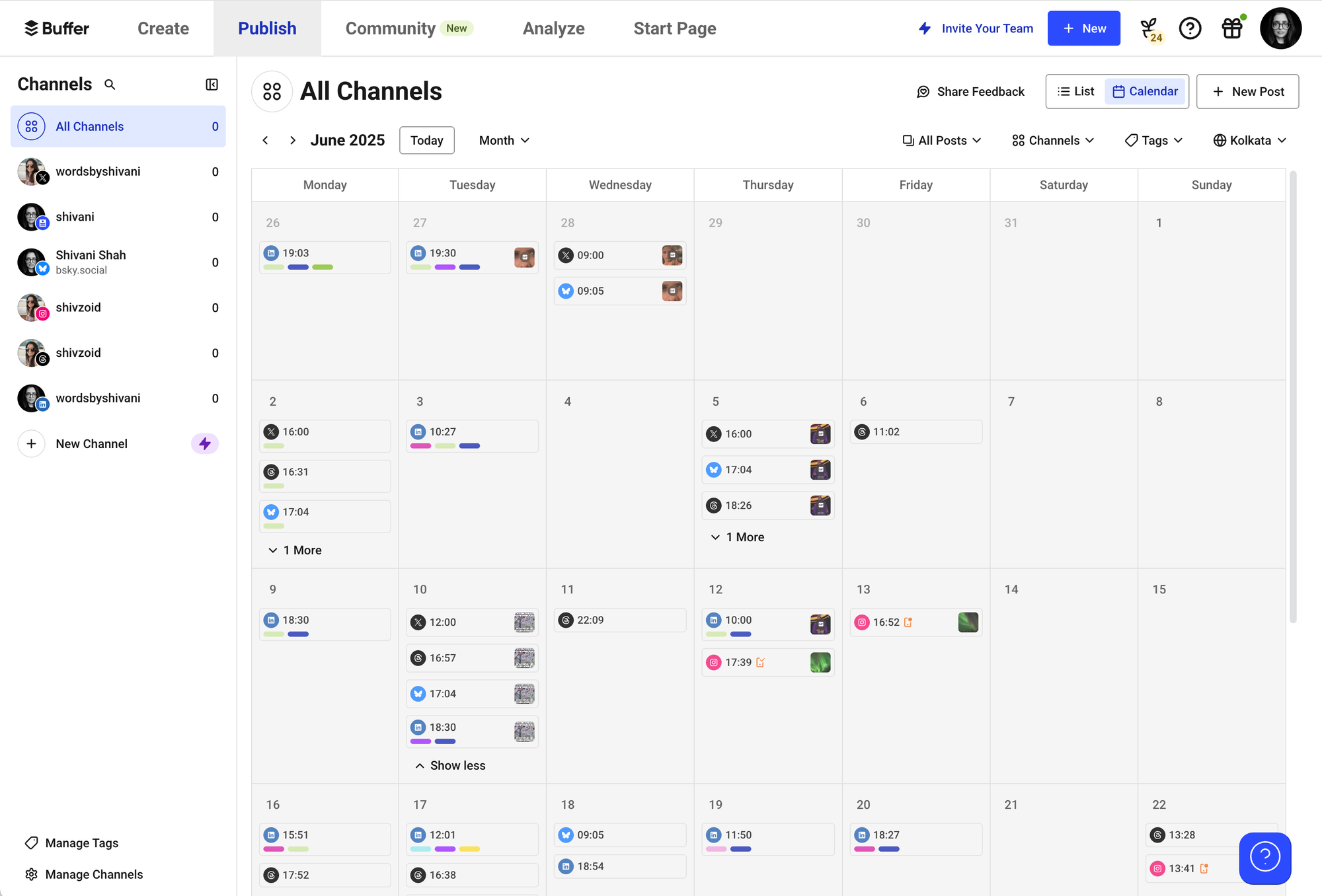
Scheduling your tweets is a great way to stay consistent, save time, and show up more often on X/Twitter without having to think about it every day.
With Buffer, you can plan and preview your content, and easily schedule your tweets to grow your Twitter presence. Sign up to start scheduling tweets using Buffer — it’s free to try and easy to set up.
More X resources- Home
- About Us
- Write For Us / Submit Content
- Advertising And Affiliates
- Feeds And Syndication
- Contact Us
- Login
- Privacy
All Rights Reserved. Copyright , Central Coast Communications, Inc.