and the distribution of digital products.
How to Create a Pronunciation Assessment App (Part 1)
The purpose of this tutorial is to create an application to control the user's pronunciation.
\ To follow it, you must have knowledge of javascript and more ideally Vue.js 3.
The IdeaI recently decided to get back to German. The main difficulty I encounter in this language is pronouncing it correctly. Usually, I listen to an example, record myself repeating it, and listen to myself again. It's a complicated process, and I must admit I don't have a very good ear.
\ Based on this observation, I wondered if there was an App or an API that could tell me if I was pronouncing a word or a sentence correctly in German! After some investigations and great discoveries, I wanted to code my own App to solve my problem.
\ Here's how I did it!
Available APIsAfter some research, I was able to find Apps that solved my problem. But overall, pronunciation validation was often just an additional function of a paid application (or one that worked with a subscription). I then decided to look for APIs.
\ Here is the list of APIs that do the job :
- Google Cloud Speech-to-Text API
- Microsoft Azure Speech Service
- iSpeech Pronunciation
- Speechmatics
- Speechace
- Elsa Now
- SpeechSuper
\ These APIs are paid but generally allow you to get 2 weeks of access to test and experiment.
\ Since I wanted to check my pronunciation of German, I chose to test with the SpeechSuper API because it supports several languages including German. Later in the tutorial, we will try the Speechace API to demonstrate how easy it is to switch from one API to another depending on your needs.
Definition of the Application's ErgonomicsThe goal is to implement a simple App that allows you to enter a word, record your voice, send the audio recording to the API, and display your score.
\ This is what the application will look like:
\
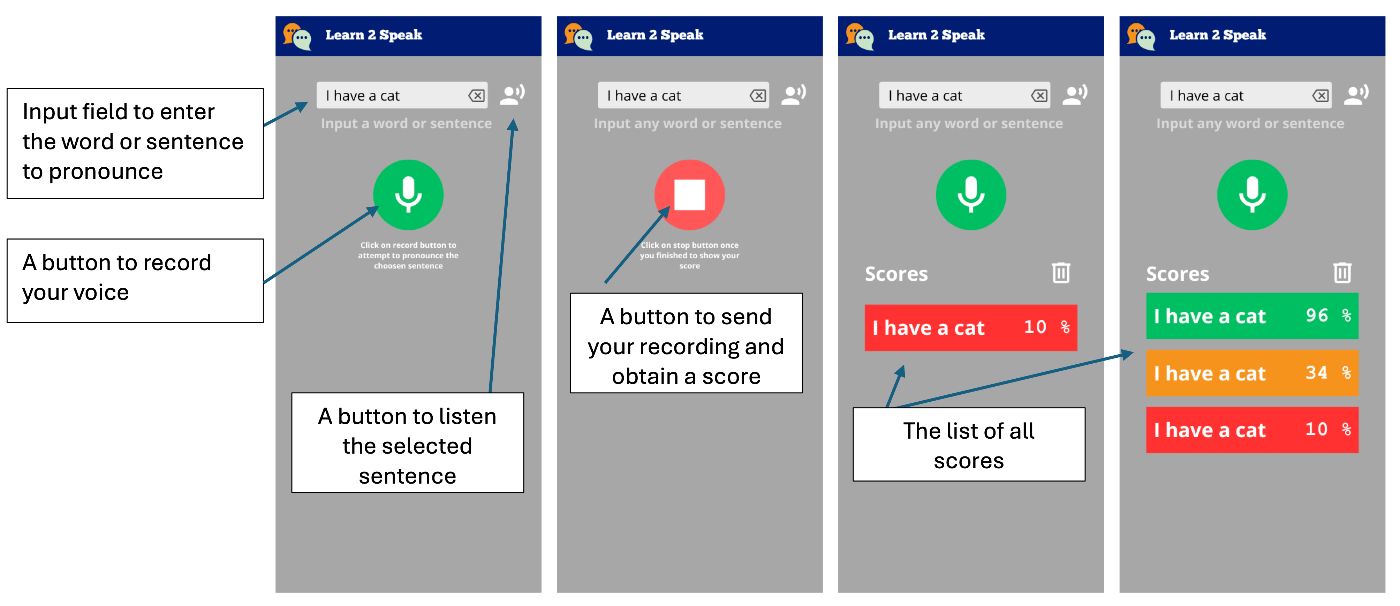
\ So, we will create an application that will present a text field allowing the entry of a word or a sentence. A button will allow you to listen to it. We then have a button to record our voice; this one will change style when it is in recording mode. Just click on it to stop and send it to the API to obtain a pronunciation score.
\ Once the score is obtained, it is displayed as a tile with a color representing our score, from red to green to orange.
Initialization of the ApplicationThe ideal would be to be able to deploy the App as a webapp, but also as a native Android application. For this reason, we will use Quasar.
The Quasar FrameworkQuasar is an open-source Vue.js framework for developing applications with a single codebase. They can be deployed on the web (SPA, PWA, SSR), as a mobile application (Android, iOS), or as a Desktop application (macOS, Windows, Linux).
PreparationIf this is not already the case, you need to install NodeJS. The better is to use volta as it will allow you to use different versions of NodeJs depending on your projects.
\ We will start by initializing our project with the Quasar scaffolding tool.
\
npm i -g @quasar/cli npm init quasar\ The cli will ask us several questions, choose the following options :
App with Quasar CLI
Project folder: learn2speak
Quasar v2
Javascript
Quasar App with Vite
Package name: learn2speak
Project product name: Learn to speak
Project description: Assess your pronunciation
Author: yourself
CSS preprocessor: Sass with SCSS syntax
Features needed :
ESLint
Axios
ESLint preset: Standard
Install project dependencies: Yes, use npm
\
Once the command is executed, you can enter the directory and serve the application locally:
\
cd learn2speak npm run dev\ Your default browser should open the page at the following address http://localhost:9000
\
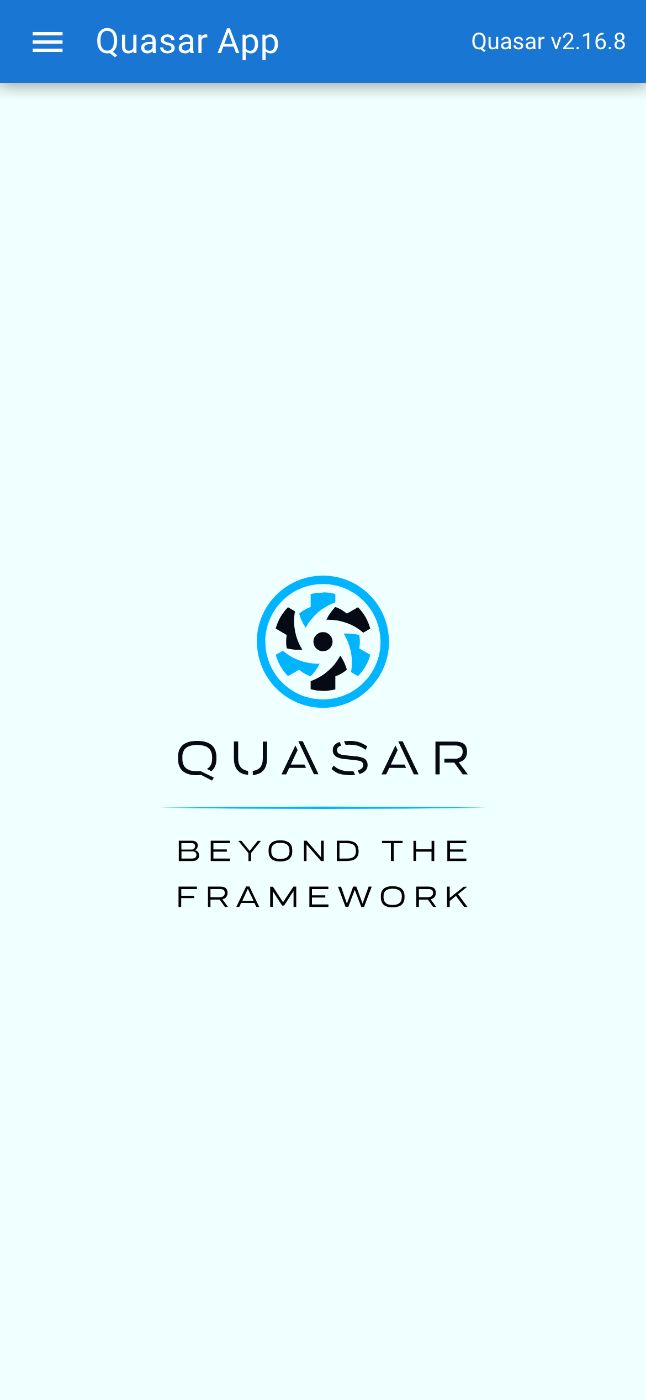
\
Modification of the Proposed Skeleton to Obtain the Targeted ErgonomicsThe example application is available; we will remove the elements we do not need. To do this, we will open the source code in VSCode (you can of course use another editor)
\
code . Layout ModificationQuasar provides us with the notion of Layout and then of the page included in the latter. The pages and the layout are chosen via the router. For this tutorial, we do not need to know these notions, but you can learn them here: Quasar layout
\
We do not need a drawer, at least not for now, so we will delete it from the src/layouts/MainLayout.vue file. To do this, delete the section of the included between the
\
\ We can then remove the entire script part and replace it with the following code:
\
\ We don't need more for the layout part because our application will define only one page.
The Main PageThe implementation of the main page is in the file: src/pages/IndexPage.vue
\ This is the main page where we will position our text field and the save button.
\
For this file, we simply remove the Quasar logo from the template (the tag) and modify the script part to use the vueJS 3 composition API, so that the source looks like the following file:
\
\ We will now add the text field using the Quasar component QInput.
\ To do this, we add the q-input component to the page template:
\
\ You can see that the text field is displayed in the center of the screen; this is due to the Quasar flex and flex-center classes. These classes are defined by Quasar: Flexbox. We will fix this by placing the text field at the top of the screen; we will also take advantage of this to style the component.
\ Quasar even provides us with a Flex Playground to experiment and find the classes to put.
\
\ As you can see, we have defined a sentence reference in the script part to store the value entered by the user. It is associated with the v-model directive to the q-input component
\ We will finish this first part by adding the button, allowing the recording of our pronunciation of the word or sentence. For this, we will simply use the q-button component of Quasar and position it after our text field.
\
\ Note that we added the q-mt-lg class to air out the interface a bit by leaving some space above each component. You can refer to the Quasar documentation on spacing.
\ The application will look like:
\
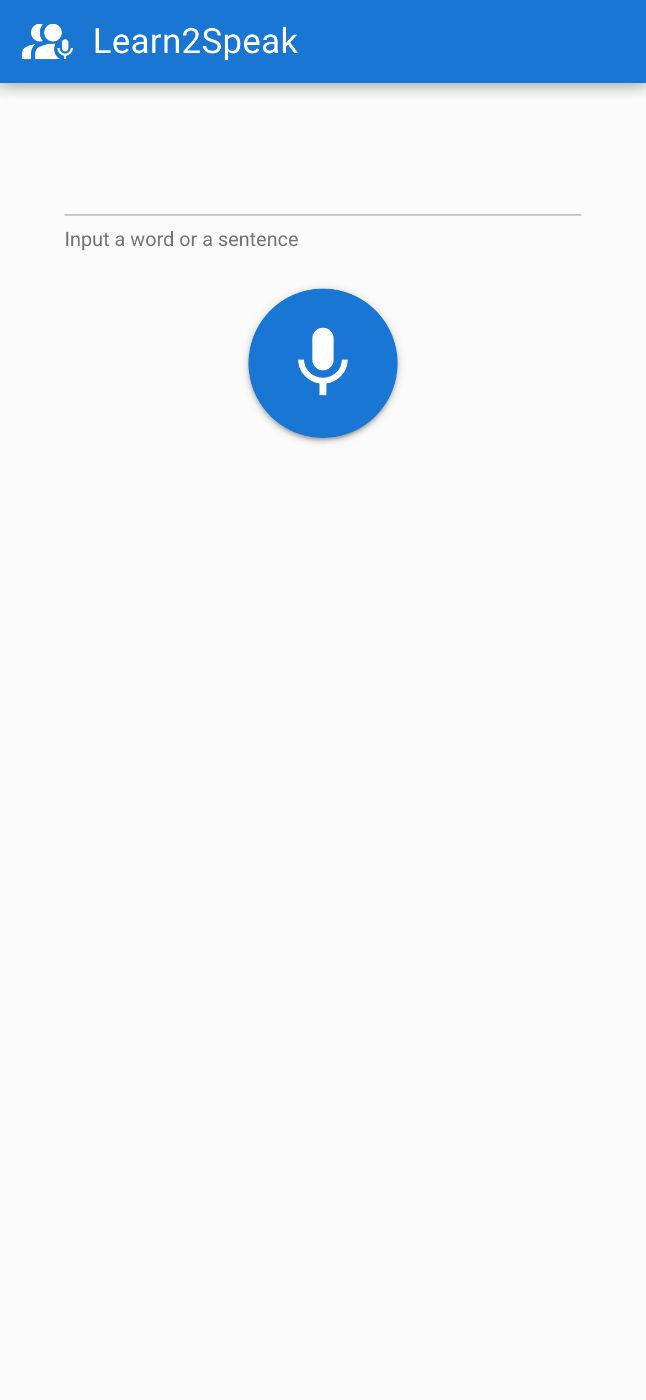
\
What Will We Do Next?We have, therefore, managed to obtain the skeleton of our application.
\ In a future part, we will see how to acquire the audio, then how to obtain a score via the SpeechSuper API
- Part 2: Acquiring the audio
\
- Part 3: Obtaining the score via the SpeechSuper API
\
- Part 4: Packaging the application
Don't hesitate to comment on the post! Part 2 will follow soon!
- Home
- About Us
- Write For Us / Submit Content
- Advertising And Affiliates
- Feeds And Syndication
- Contact Us
- Login
- Privacy
All Rights Reserved. Copyright , Central Coast Communications, Inc.